One of the best ways to customize your Apple Watch to fit your needs is to download all the apps you want and to organize them for easy access. We've got a tutorial that covers downloading apps from your iPhone, installing them on your Apple Watch, and rearranging them on your Home screen.
Downloading Apps for Apple Watch
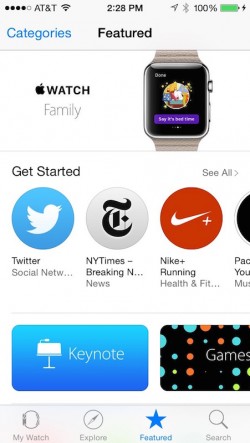 At the current time, all Apple Watch apps are powered by the iPhone, which means they're bundled into iPhone apps. Apple Watch apps are downloaded by downloading a compatible app onto your iPhone, which can be done from the regular App Store or through the "Apple Watch App Store" located within the Apple Watch companion app on your iPhone. The Apple Watch companion app has an icon that looks like a watch and is automatically installed on all iOS devices running iOS 8.2 or later.
At the current time, all Apple Watch apps are powered by the iPhone, which means they're bundled into iPhone apps. Apple Watch apps are downloaded by downloading a compatible app onto your iPhone, which can be done from the regular App Store or through the "Apple Watch App Store" located within the Apple Watch companion app on your iPhone. The Apple Watch companion app has an icon that looks like a watch and is automatically installed on all iOS devices running iOS 8.2 or later.- Open the Apple Watch app on your iPhone.
- Tap "Featured" to visit the Apple Watch App Store.
- Find the apps you wish to add to your collection and download them the way you would with an iPhone app. If it is already on your iPhone, you will see "Open." If you have previously downloaded the app, but it is not currently on your iPhone, you will see the iCloud icon.
- Alternatively, you can open the regular App Store on your iPhone or Mac and look for apps that are tagged with "Offers Apple Watch app for iPhone."
Installing Apps on Apple Watch

When you first set up your Apple Watch, you will have the option to automatically add all available Apple Watch apps already on your iPhone, or you can manage which ones you install manually via the Apple Watch app. Chances are, without even downloading a single app, you probably already have a number of compatible ones already on your iPhone.
- Open the Apple Watch app on your iPhone.
- Tap "My Watch" to find the settings section of your Apple Watch.
- Scroll down to the list of Apple Watch compatible apps that are on your iPhone
- Tap on an app you wish to add to Apple Watch
- Toggle the Show App on Apple Watch switch to the On position.
- Do the same for apps that you wish to include Glances for when available.
- On Apple Watch, you will see a message prompting you to install the app. Select Yes.
Arranging Apps on Apple Watch Home Screen
 Similar to the iPhone or iPad, you can rearrange the app icons on Apple Watch so the most-used ones are easiest to access. There are two ways to rearrange app icons on your Apple Watch Home screen.
Similar to the iPhone or iPad, you can rearrange the app icons on Apple Watch so the most-used ones are easiest to access. There are two ways to rearrange app icons on your Apple Watch Home screen.On iPhone
- Open the Apple Watch App on the iPhone.
- Tap "My Watch" and then tap App Layout.
- Touch and hold an app until it wiggles. Then, drag it to its new location.
- You can tap "Reset" to restore the original app layout.
- Press the Digital Crown to go to the Home screen.
- Touch and hold an app until it wiggles. Then, drag it to its new location.
- Press the Digital Crown again when finished.
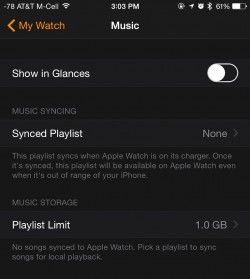 You can also make adjustments to the settings of some installed Apple Watch apps. Open the Apple Watch app on your iPhone, tap My Watch, and scroll down to the app you wish to adjust the settings for.
You can also make adjustments to the settings of some installed Apple Watch apps. Open the Apple Watch app on your iPhone, tap My Watch, and scroll down to the app you wish to adjust the settings for.Once you've added apps to your Apple Watch and arranged your Home Screen just right, you’ll be ready to use all the apps you've installed. You can scroll through all of your apps with a finger, using the Digital Crown to zoom in. Launch your apps by zooming all the way in with the Digital Crown or with a simple tap on the app's icon.